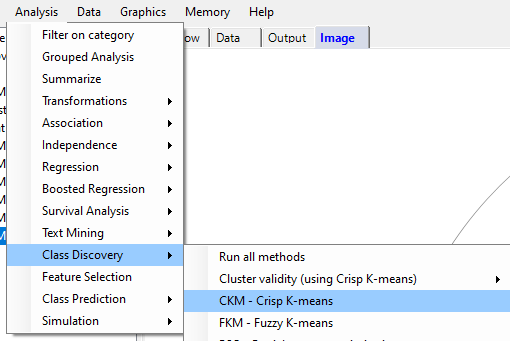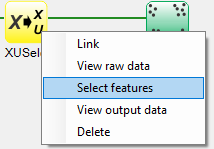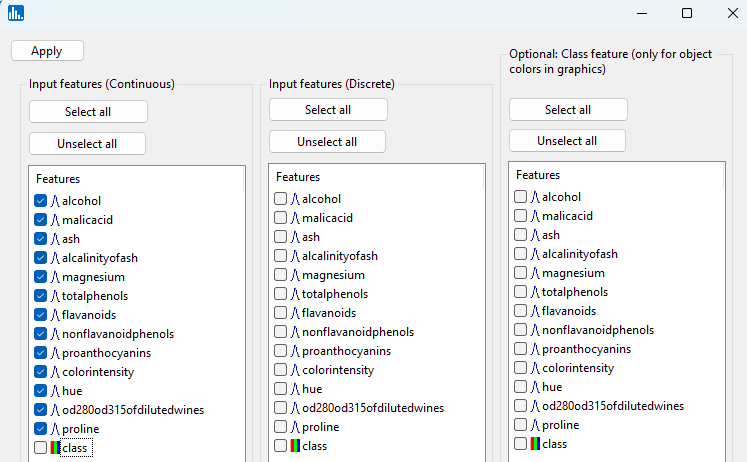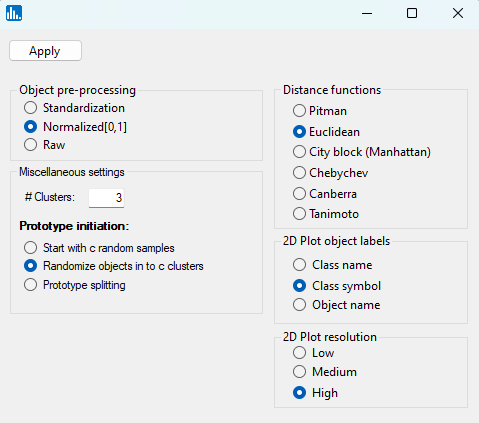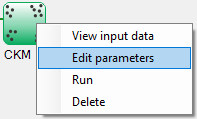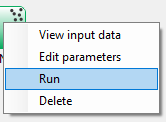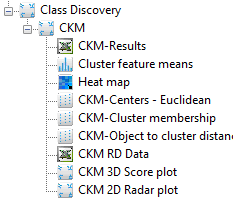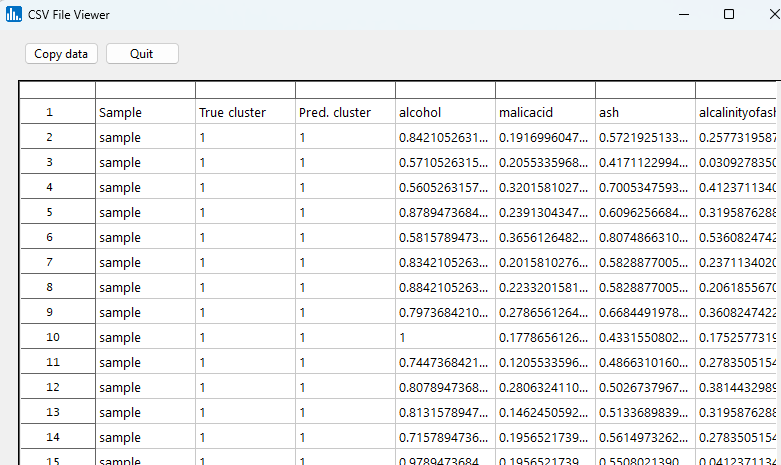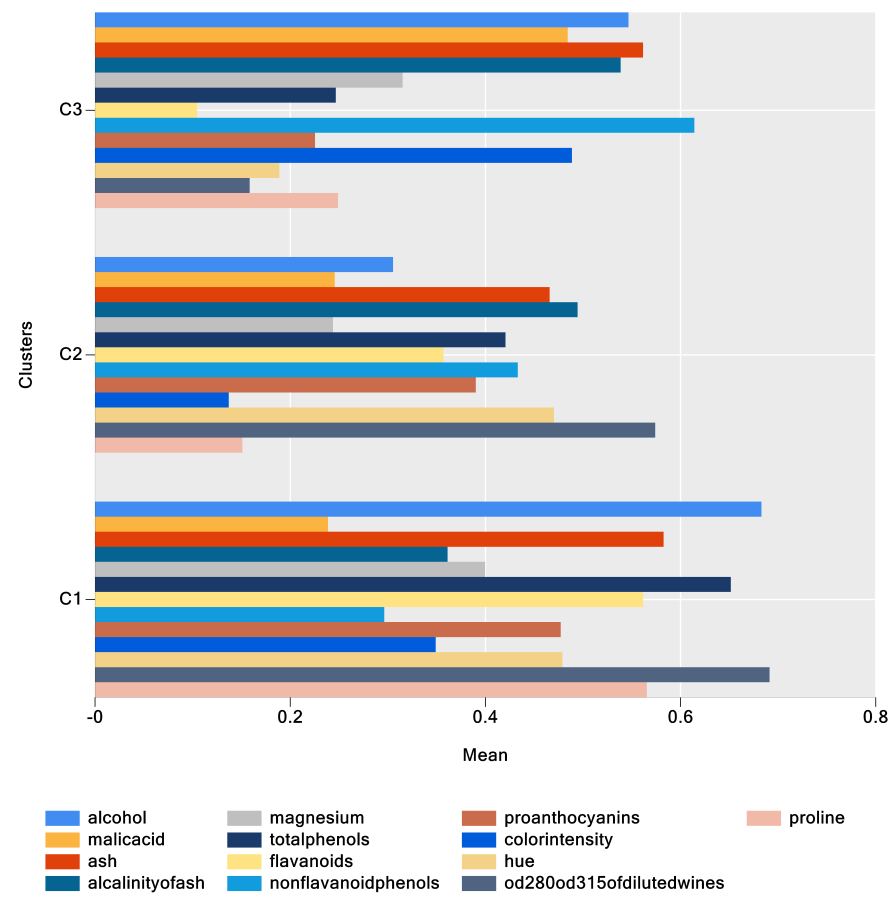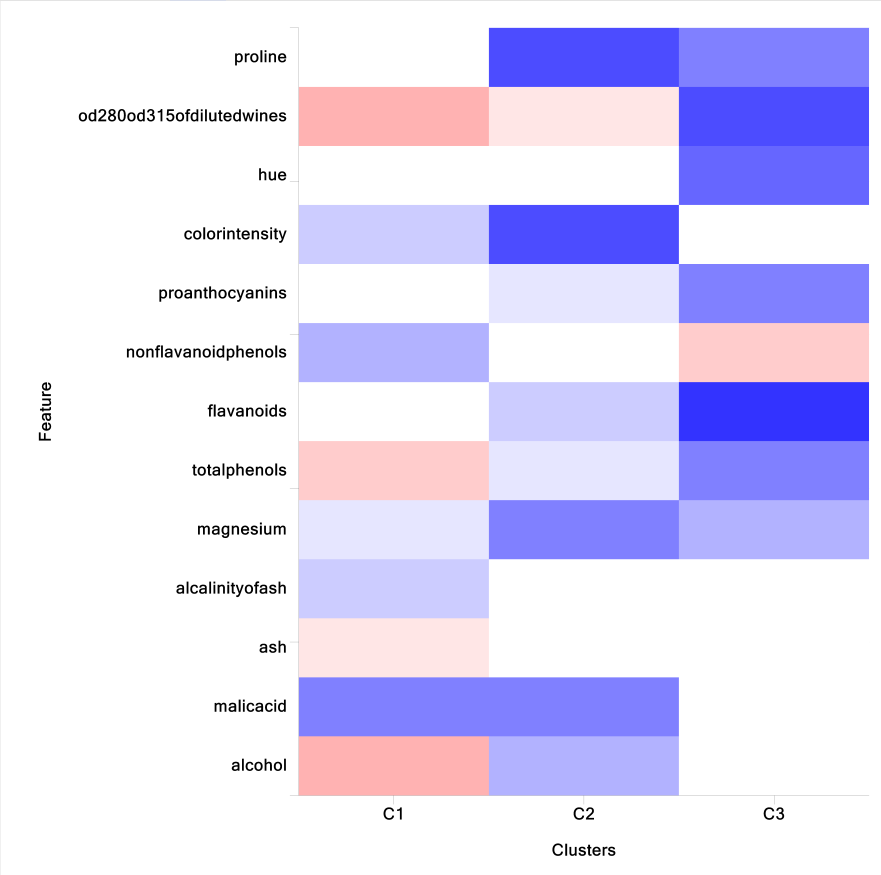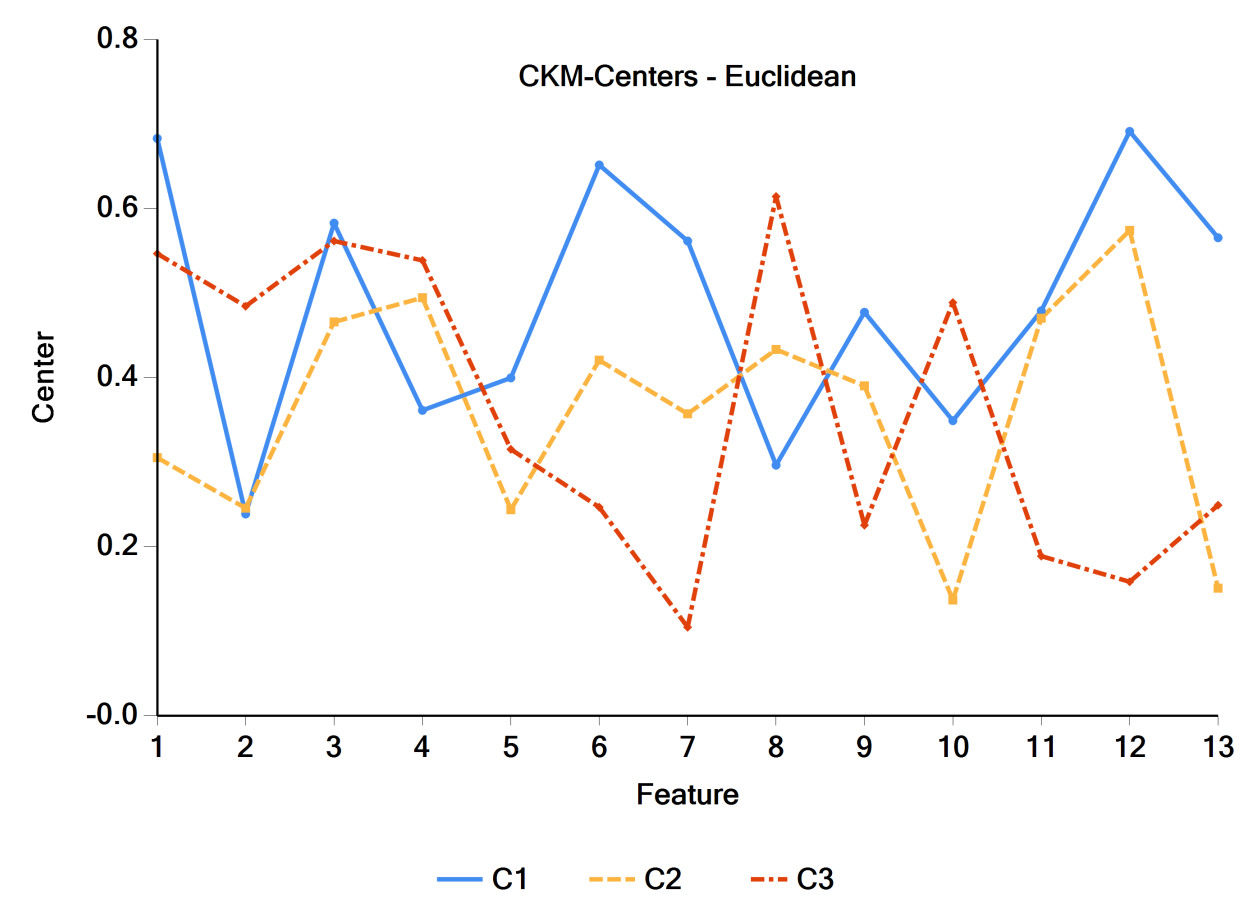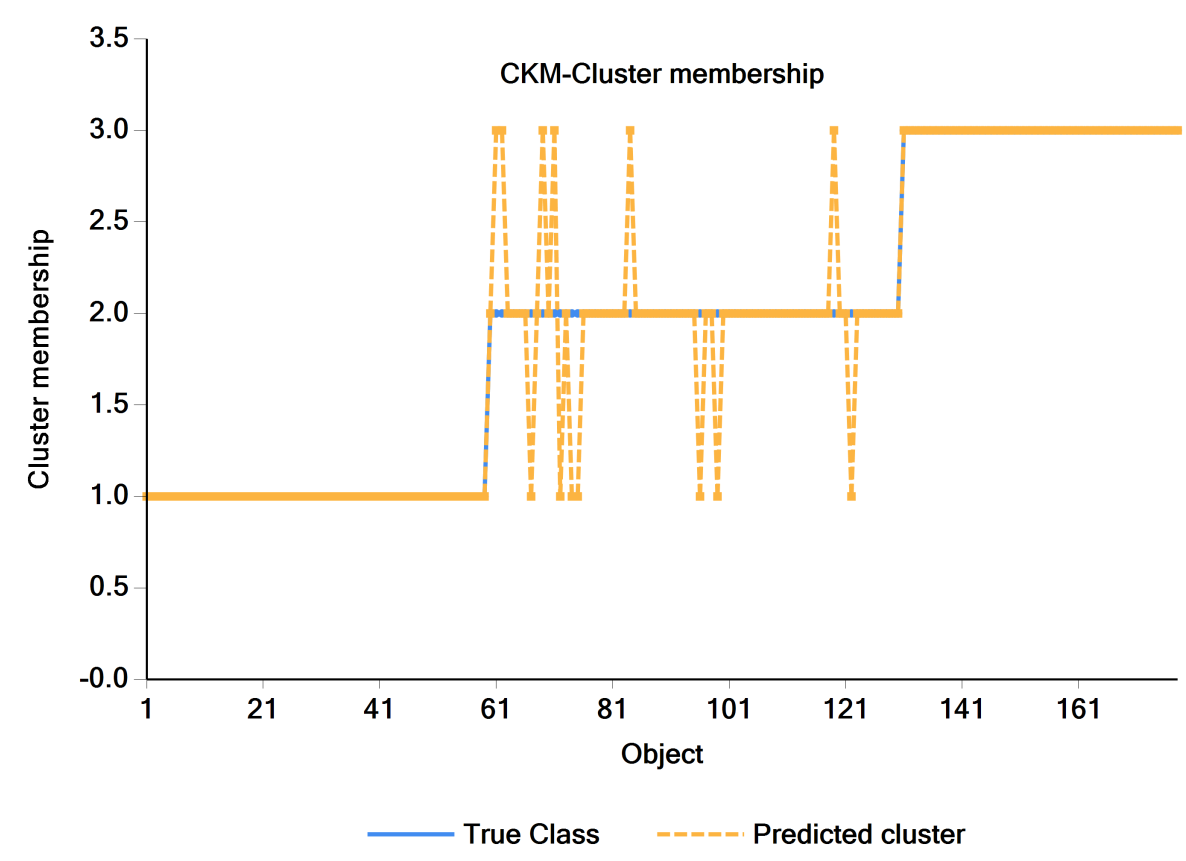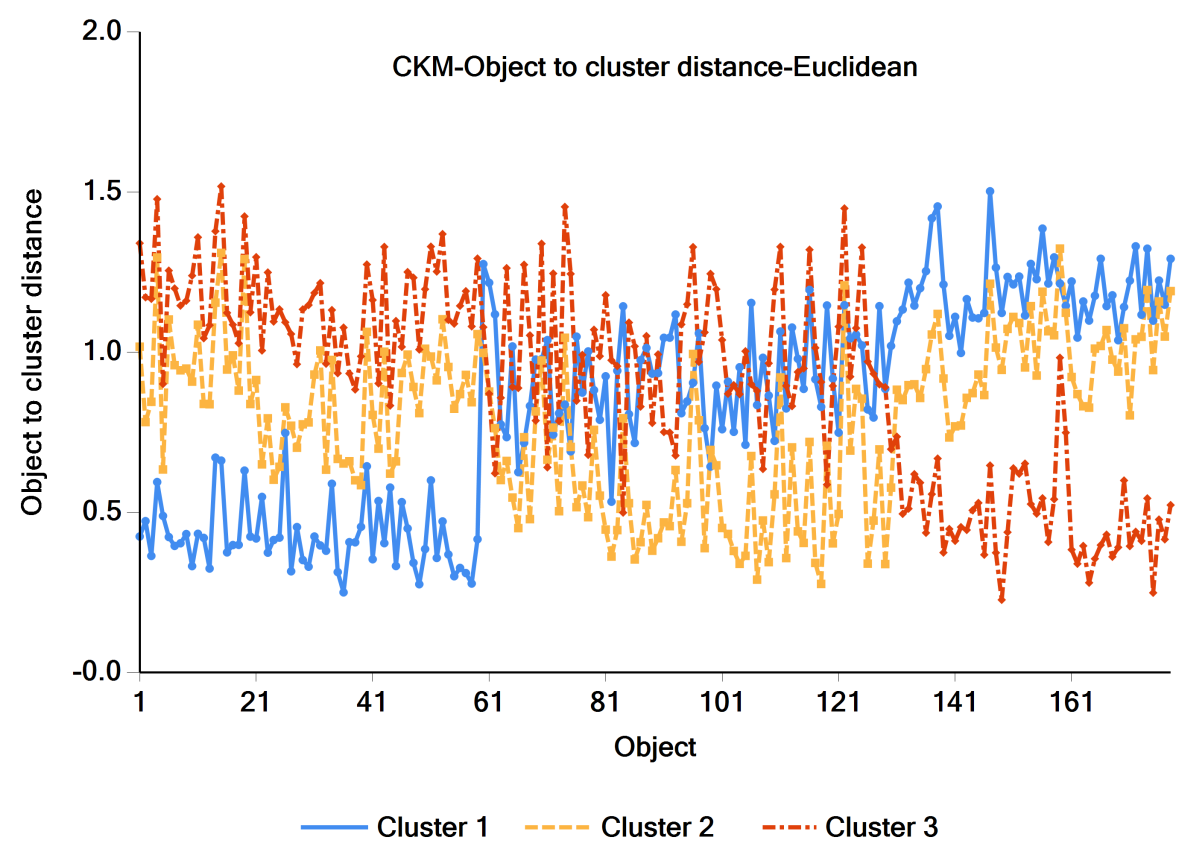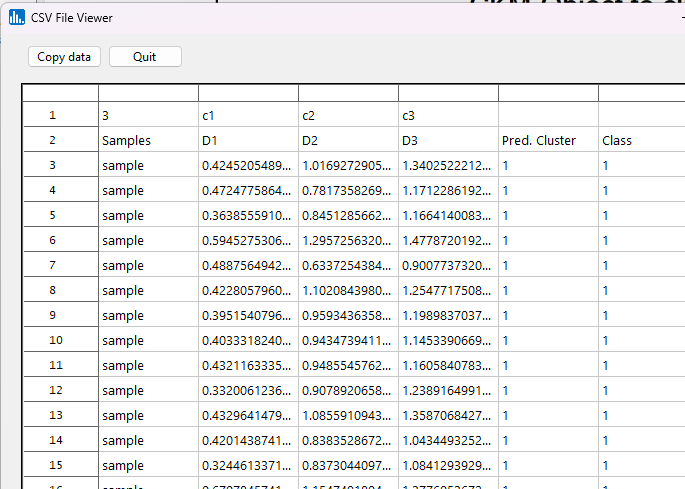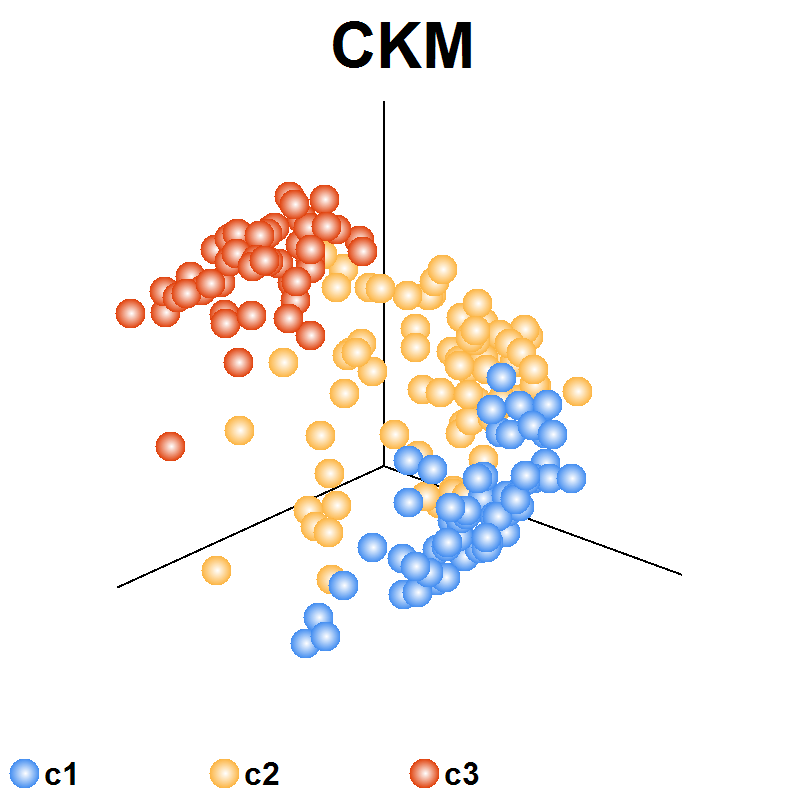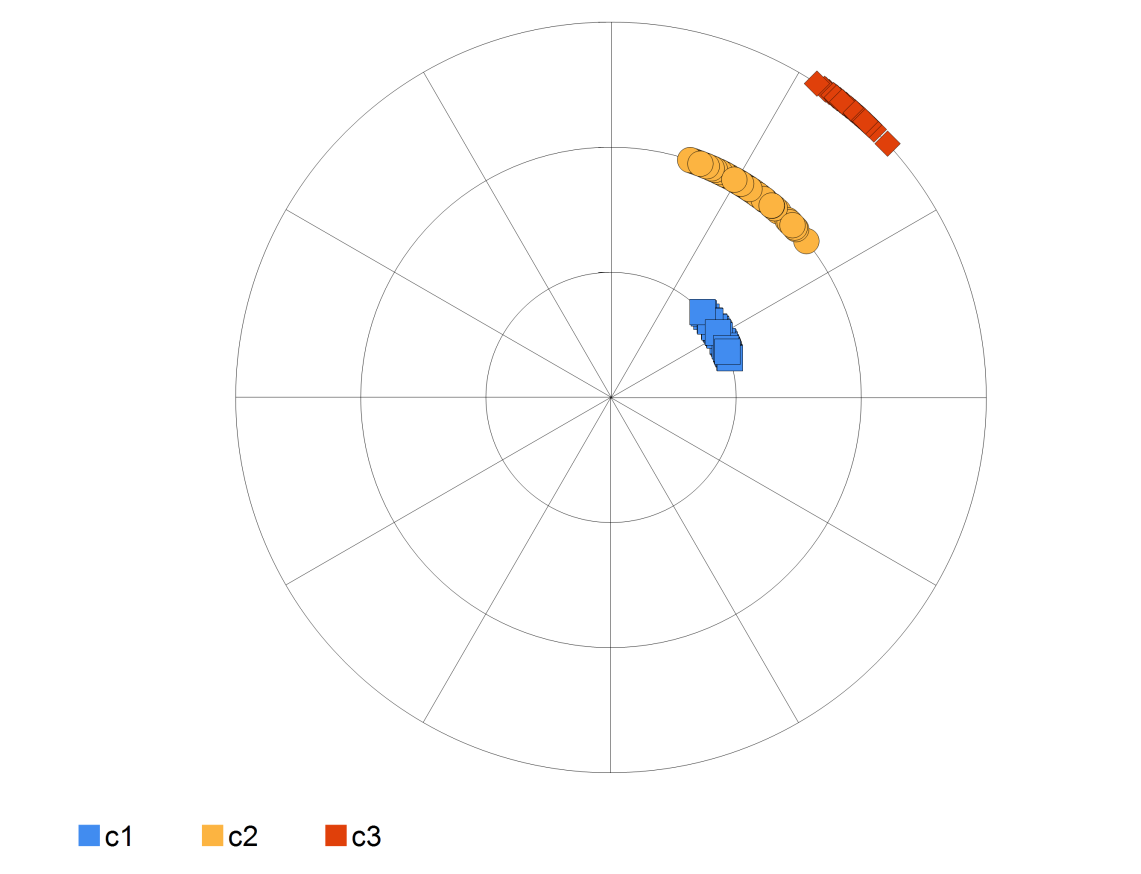By pull-down menu:
For this example run, we are using the 3-class wine.xlsx dataset, which is distributed with Explorer CE. To perform Crisp K-Means (CKM) cluster analysis, in the Analysis pull-down menu, select Class Discovery and then CKM luster Validity (using Crisp K-means):
To select features, right-click on the yellow XUSelect icon, and select Select features:
A popup window for feature selection will then appear (left, below):
Select the features that are highlighted in the left panel below:
Click on Apply, and the following popup window will appear. Accept the default values and click on Apply:
When using the workflow (icons) for a run, to see the parameter selection popup window shown to the left, right-click on the green-colored run icon, and select Edit parameters:
When using the workflow (icons) for a pipeline, you can run all the tasks in the current workflow by clicking on the green-colored button shown below:
Otherwise, to run a single task in the workflow, then right-click on the specific green run-icon, and select Run:
After you click on Apply (above popup window), the run will start, and the following output icons will appear:
The following outputs will appear as you click on the various output icons: