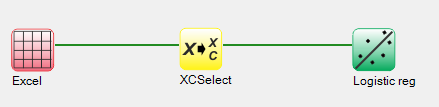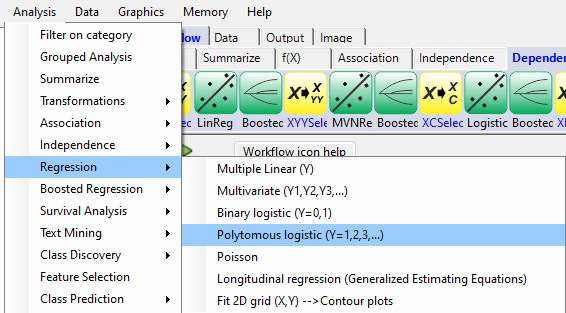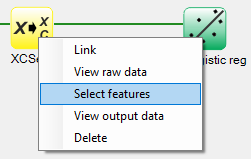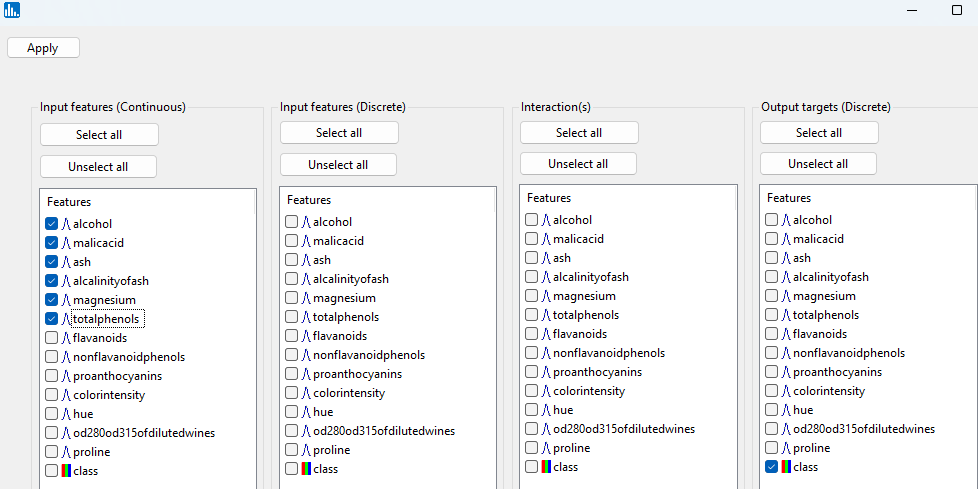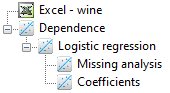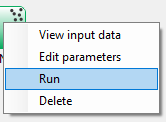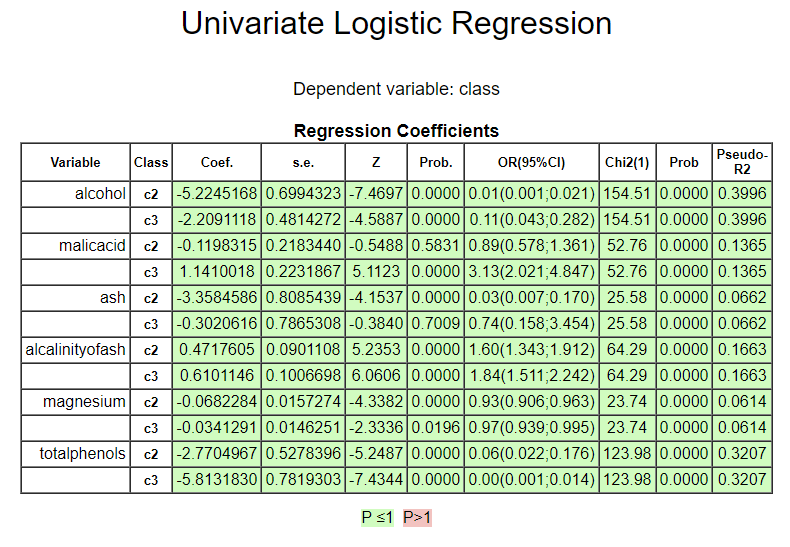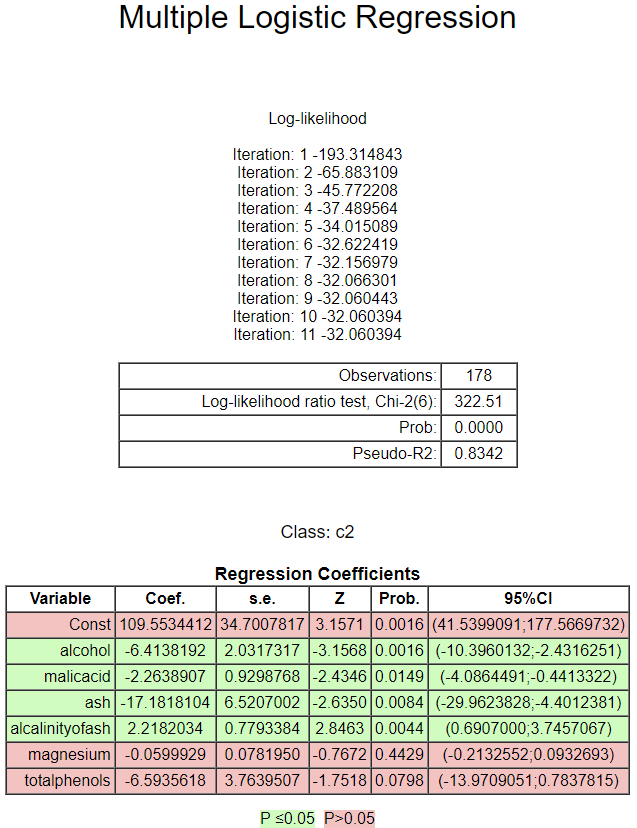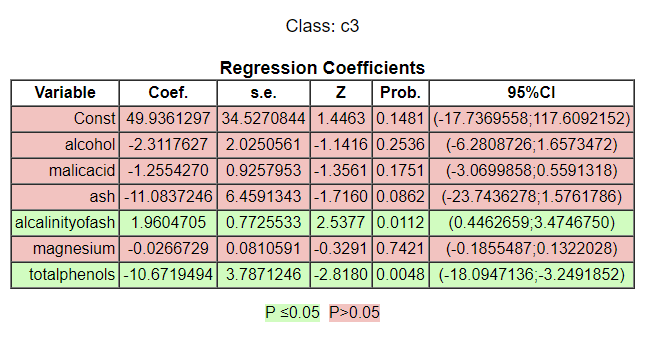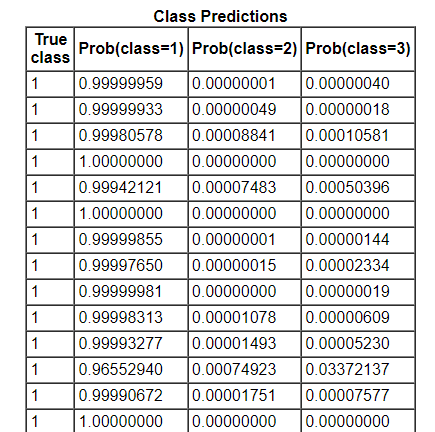By pull-down menu:
For this example run, we are using the 3-class wine.xlsx dataset, which is distributed with Explorer CE. To perform Polytomous logistic regression, in the Analysis pull-down menu, select Regression and then Polytomous logistic (Y=1,2,3,...):
To select features for binary logistic regression, right-click on the yellow XCSelect icon, and click on Select features:
A popup window for feature selection will then appear (left, below):
Select all of the continous features alcohol to totalphenols (without selecting class), and then select class as the discrete output target:
Once you click on Apply in the feature selection window, the following output icons will appear:
When using the workflow (icons) for a pipeline, you can run all the tasks in the current workflow by clicking on the green-colored button shown below:
Otherwise, to run a single task in the workflow, then right-click on the specific green run-icon, and select Run:
The images below show the result for clicking on the Coefficients output icon: