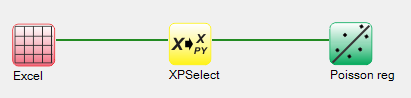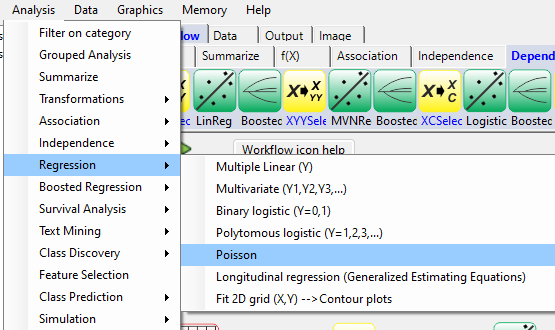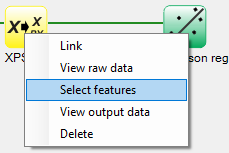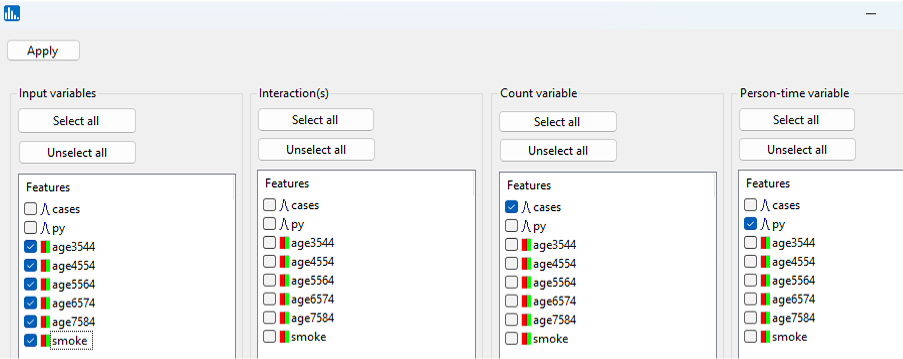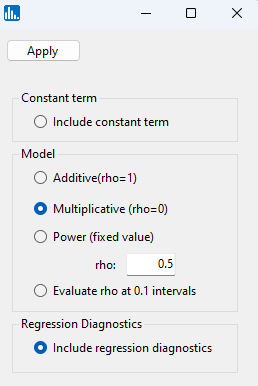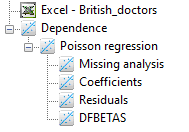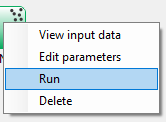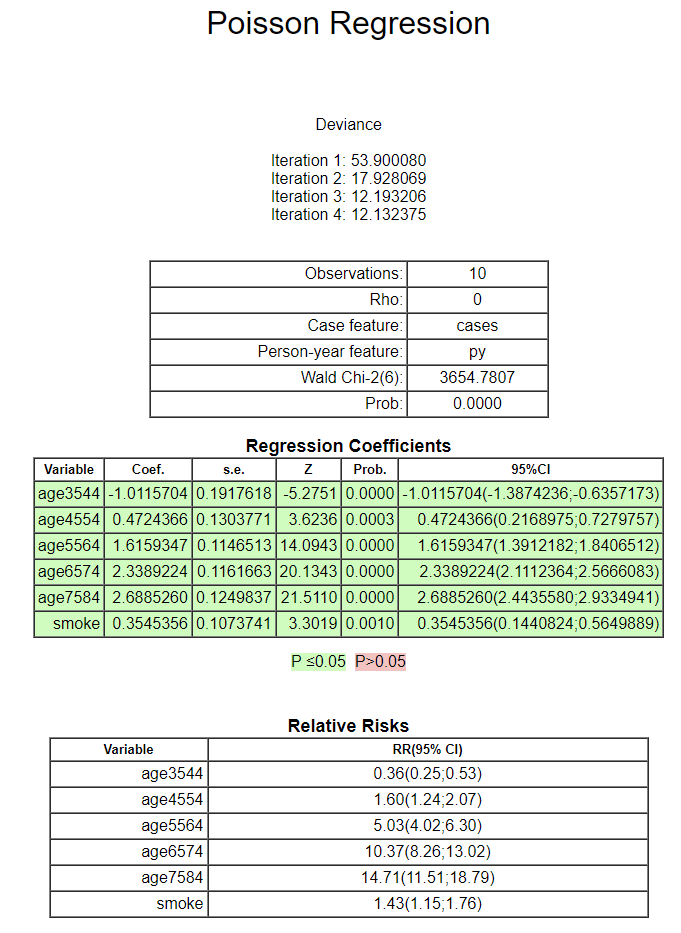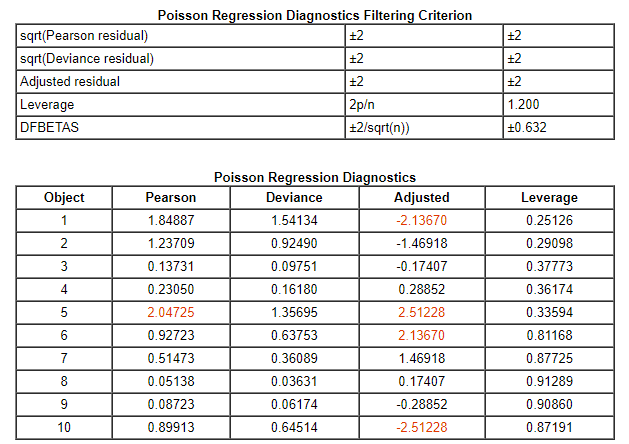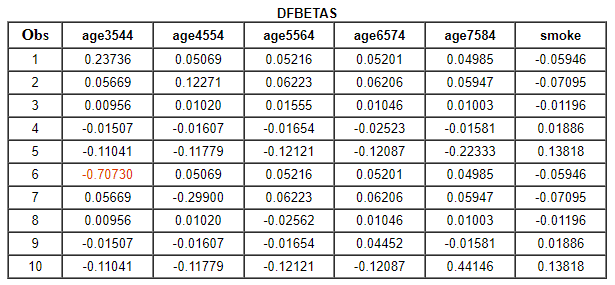By pull-down menu:
For this example run, we are using the British_doctors.xlsx dataset, which is distributed with Explorer CE. To perform Poisson regression, in the Analysis pull-down menu, select Regression and then Poisson:
To select features for binary logistic regression, right-click on the yellow XPSelect icon, and click on Select features:
A popup window for feature selection will then appear (left, below):
Select py as the person-time feature, cases and the count feature, and all the binary features as predictors:
Click on Apply in the feature selection window, and then the following popup window with options will appear:
Accept the default values (multiplicative model) and then click on Apply, and the run will start. When the run is complete, the following output icons will appear:
When using the workflow (icons) for a pipeline, you can run all the tasks in the current workflow by clicking on the green-colored button shown below:
Otherwise, to run a single task in the workflow, then right-click on the specific green run-icon, and select Run:
The following images will appear when you click on the various icons: