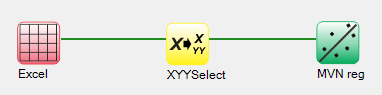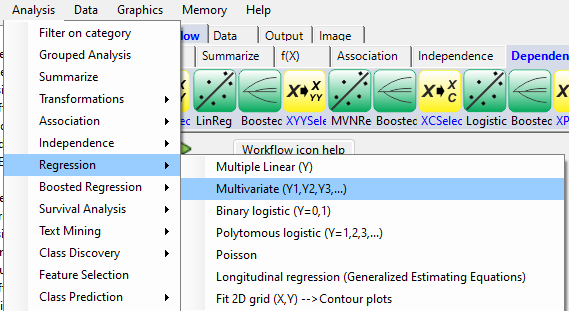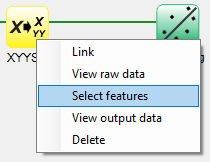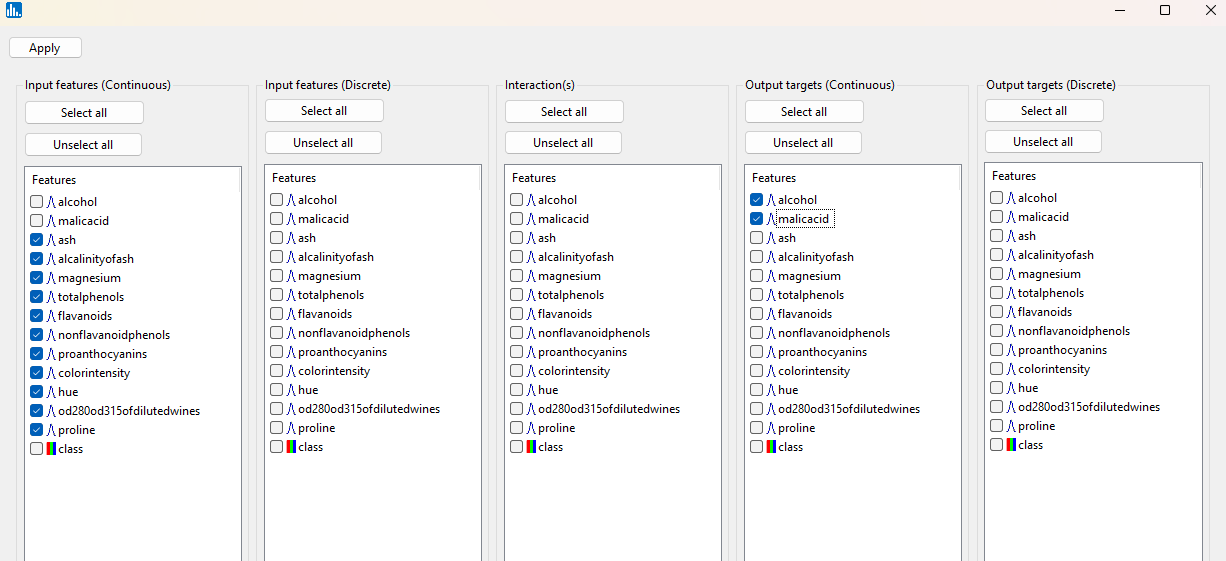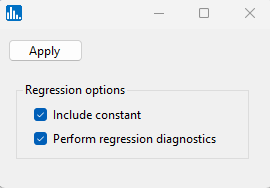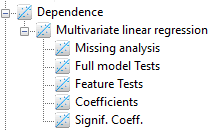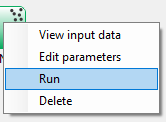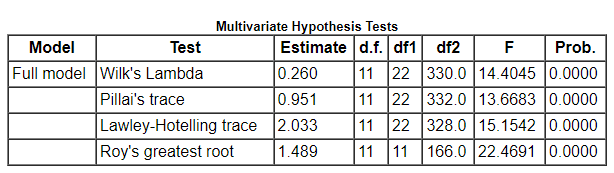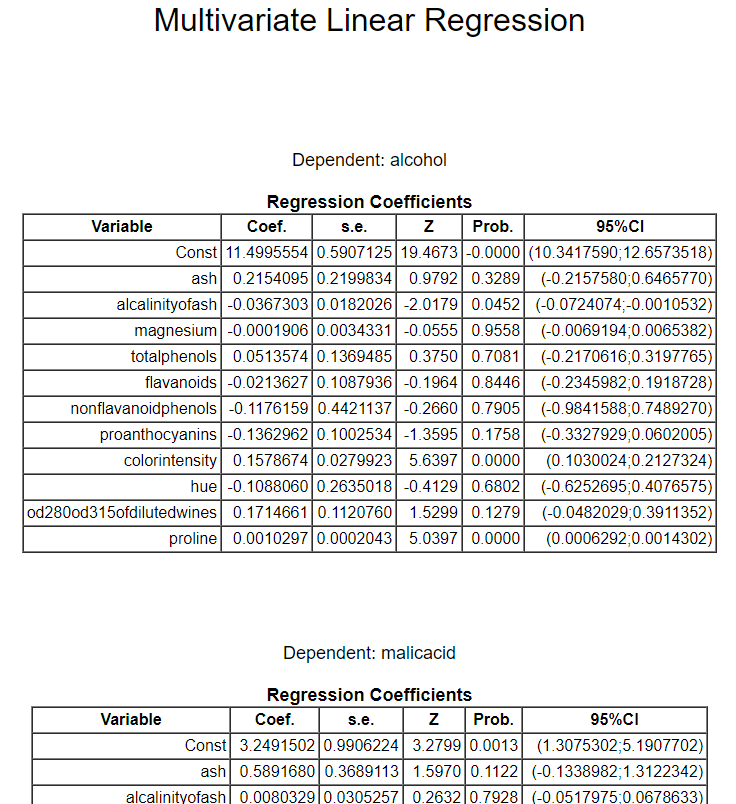By pull-down menu:
To perform MVN regression, in the Analysis pull-down menu, select Regression and then Multivariate (Y1,Y2,Y3,...):
To select features for multiple linear regression, right-click on the yellow XYSelect icon, and click on Select features:
A popup window for feature selection will then appear (left, below):
For this example run, we are using the wine.xlsx dataset, which is distributed with Explorer CE. On the Input features (Continuous) panel select the features that are checked. For the two outcome features, in Output targets (Continuous), select the alcohol and malic acid feature.
Once you click on Apply in the feature selection window, the following popup window will appear. Accept the default settings, and click on Apply.
After you click on Apply (above popup window, the run will start, and the following output icons will appear:
When using the workflow (icons) for a pipeline, you can run all the tasks in the current workflow by clicking on the green-colored button shown below:
Otherwise, to run a single task in the workflow, then right-click on the specific green run-icon, and select Run:
The images below show the result for clicking on the various output icons: