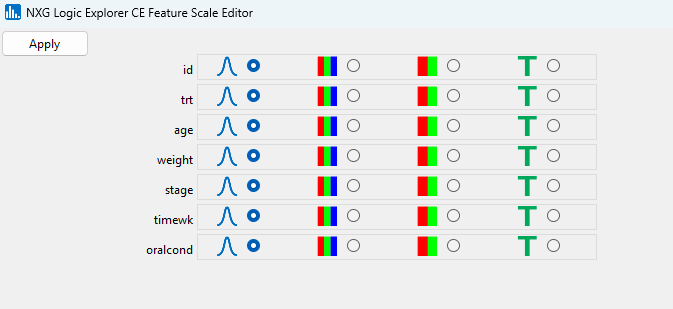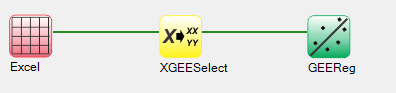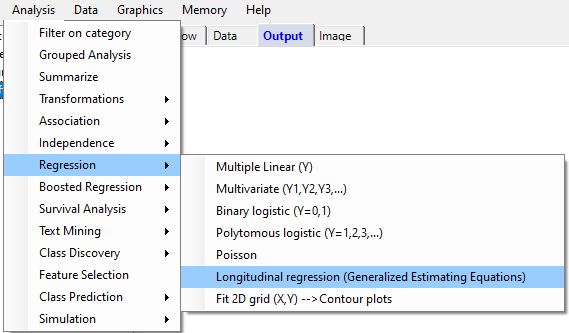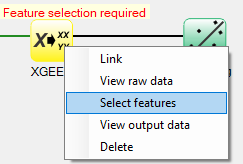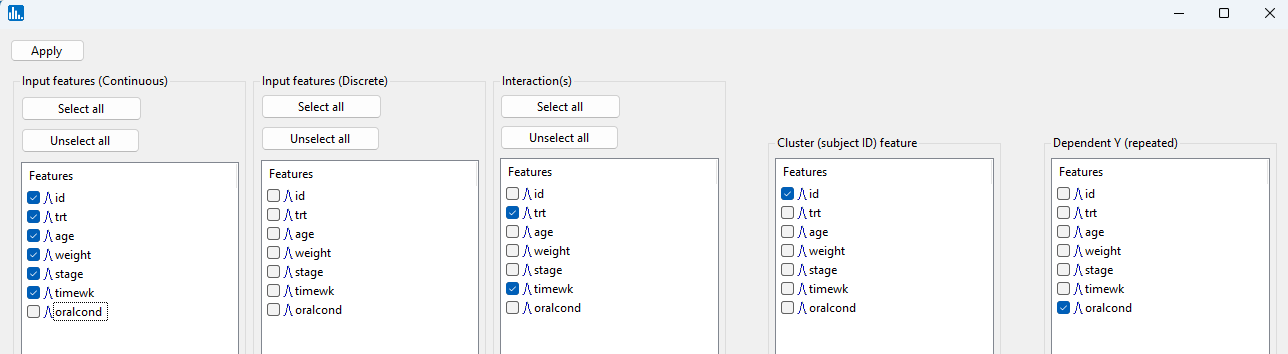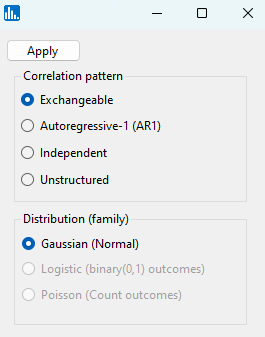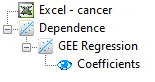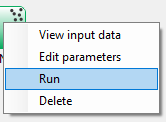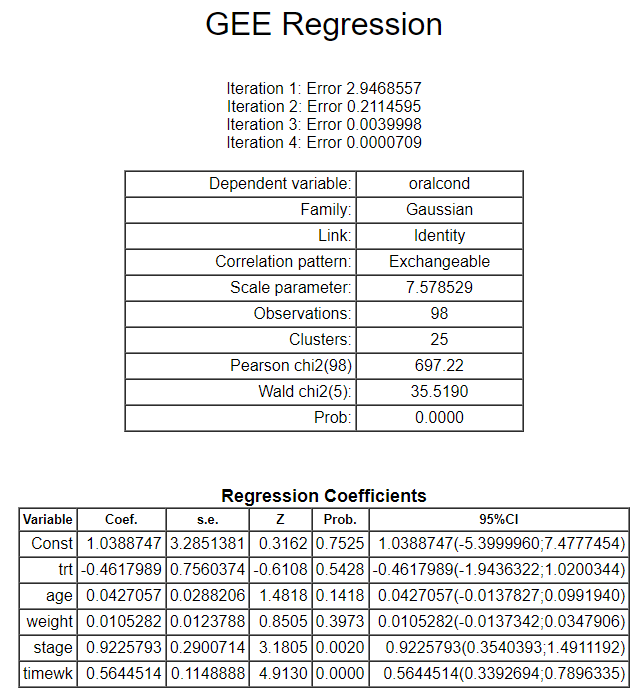The cancer.xlsx Excel dataset is imported for this run. Longitudinal regression via GEE in Explorer CE requires all features used to be continuously-scaled. Thus, you must convert all of the features to continuous. Right click on the feature list in the right panel, and you will see the following popup window. Select the leftmost radiobutton (continuous column) for each feature, and then click Apply:
By pull-down menu:
To perform GEE regression, in the Analysis pull-down menu, select Regression and then Longitudinal regression (Generalized Estimating Equations):
To select features for GEE regression, right-click on the yellow XGEESelect icon, and click on Select features:
A popup window for feature selection will then appear (left, below):
A popup window for feature selection will then appear (below). For input features, select all features except the outcome feature (oralcond). Specify an interaction between the treatment (trt) and time feature (timewk), and then select oralcond as the outcome variable. Using the typical hypothesis for longitudinal regression, if the treatment is efficacious (effective), then the interaction between trt(0,1) and the time feature is significant:
Click on Apply in the feature selection window, and then the following popup window with options will appear:
Accept the default values, and then click on Apply, and the run will start. When the run is complete, the following output icons will appear:
When using the workflow (icons) for a pipeline, you can run all the tasks in the current workflow by clicking on the green-colored button shown below:
Otherwise, to run a single task in the workflow, then right-click on the specific green run-icon, and select Run:
Click on the Coefficients icon, and the following output will appear: