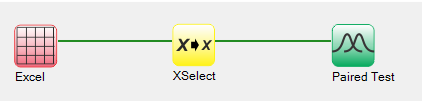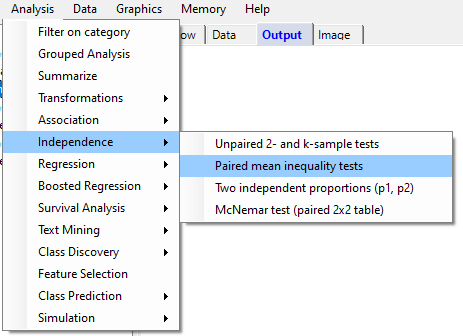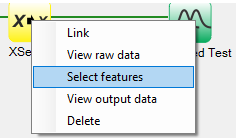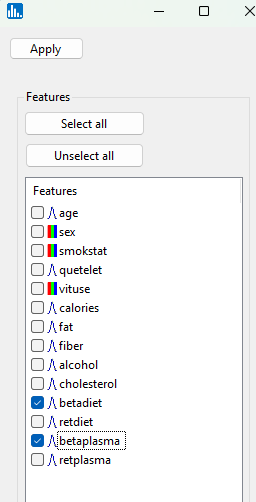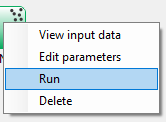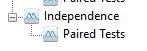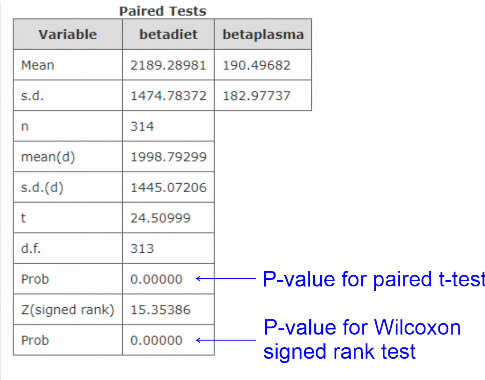By pull-down menu:
For this example run, we are using the Retinol.xlsx dataset, which is distributed with Explorer CE. To run a paired t-test via the pull-down menu, simply select Analysis then Independence, then Paired mean inequality tests.
To select features to summarize, right-click on the yellow XSelect icon, and click on Select features:
A popup window for feature selection will then appear (left, below):
Next, select the pair of features whose means are being tested, and then click on Apply and the run will start:
When using the workflow (icons) for a pipeline, you can run all the tasks in the current workflow by clicking on the green-colored button shown below:
Otherwise, to run a single task in the workflow, then right-click on the specific green run-icon, and select Run:
When the run has completed, click on the Paired Tests icon: