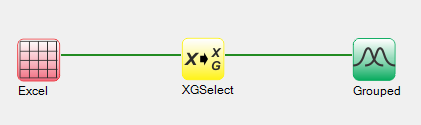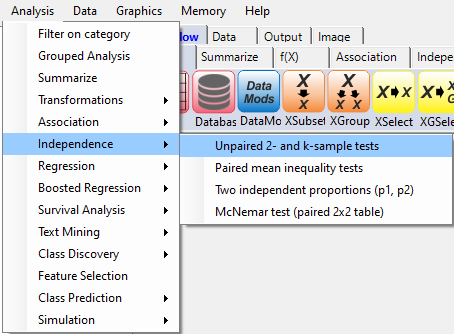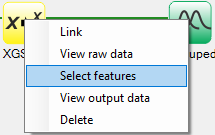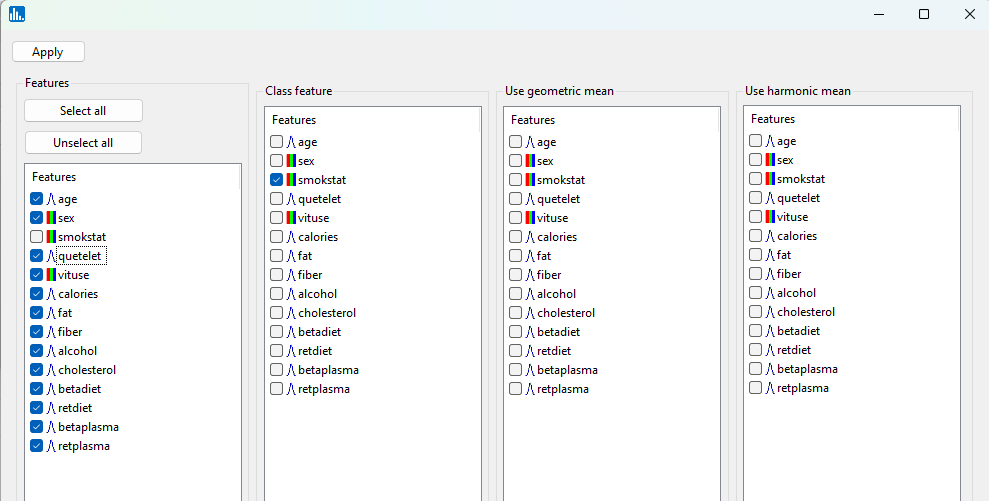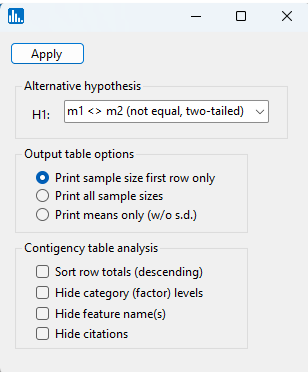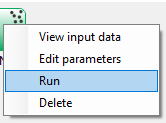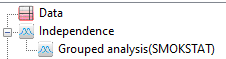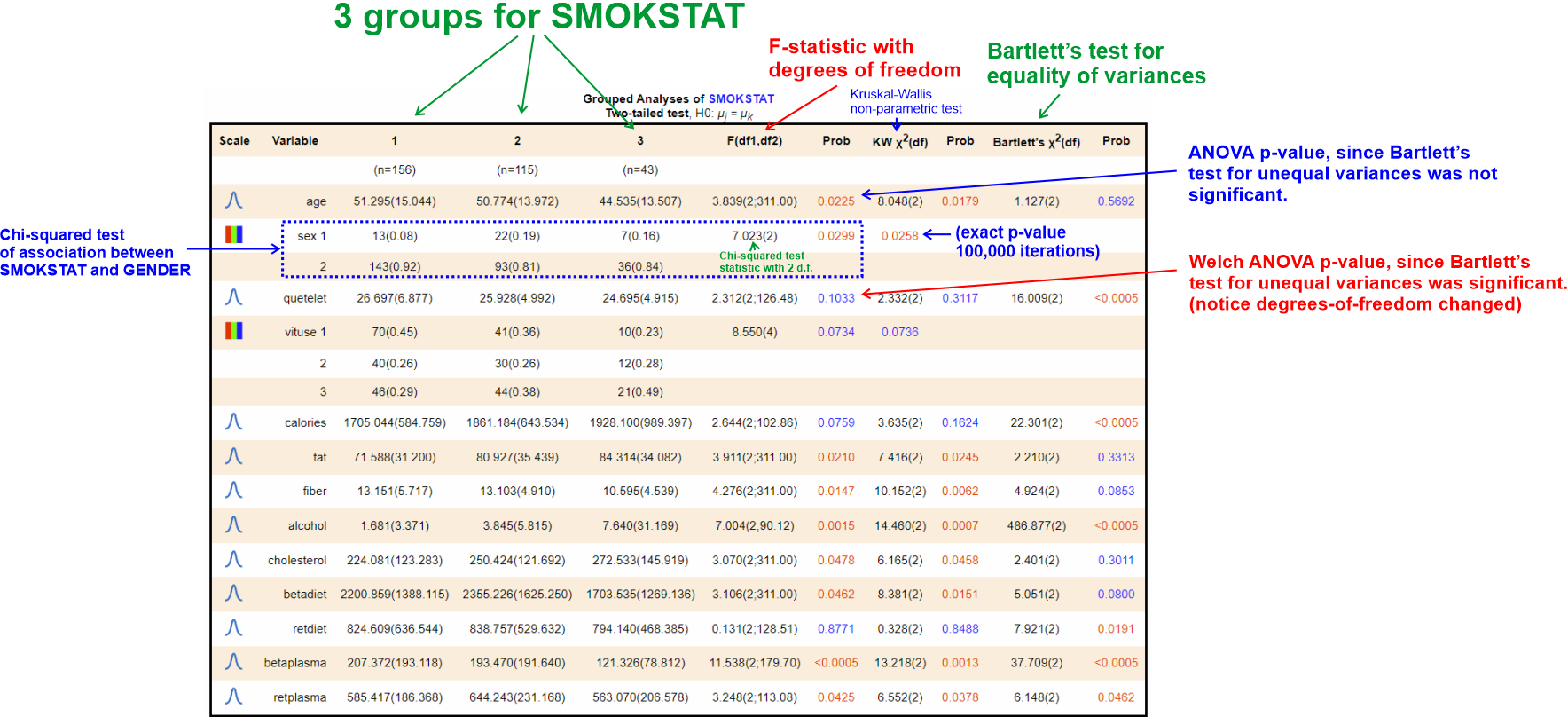By pull-down menu:
For this example run, we are using the Retinol.xlsx dataset, which is distributed with Explorer CE. To perform k-sample tests, in the Analysis pull-down menu, select Independence, then Unpaired 2- and k-sample tests:
To select features to summarize, right-click on the yellow XGSelect icon, and click on Select features:
A popup window for feature selection will then appear (left, below):
The first popup you will see is where you will select the features. First, select a set of continuously-scaled, binary, and/or categorical features in the leftmost set of checkboxes. Next, select the class (grouping) feature. If you want to use geometric means or harmonic means, then specify the continuous feature(s) for which which these means will be reported. For this run, select the SMOKSTAT categorical feature.
Once you click on Apply, a second popup will appear that allows you to specify specific details in the output table. Don't select anything, and use the default settings.
When using the workflow (icons) for a pipeline, you can run all the tasks in the current workflow by clicking on the green-colored button shown below:
Otherwise, to run a single task in the workflow, then right-click on the specific green run-icon, and select Run:
After you click on Apply, the run will start and the following icons will appear:
Click on the Grouped analysis(SMOKSTAT) icon and the following table will appear: