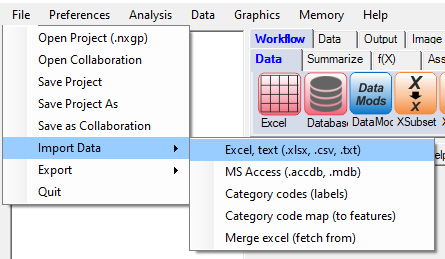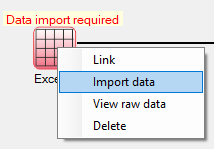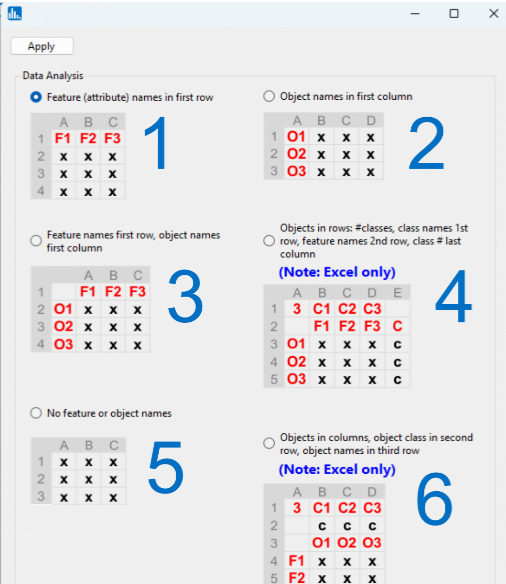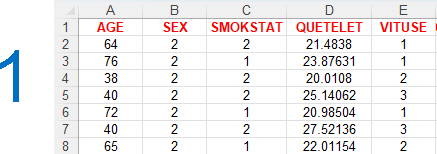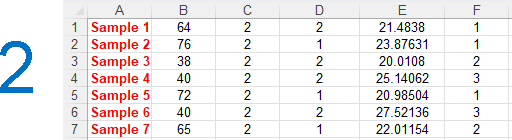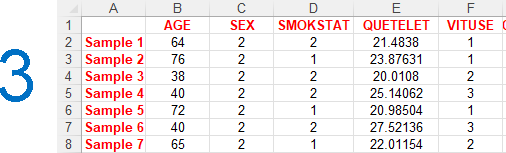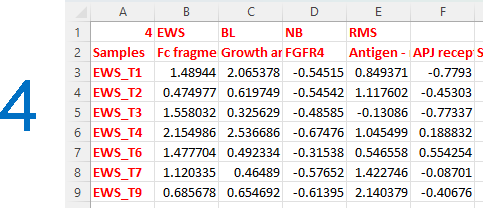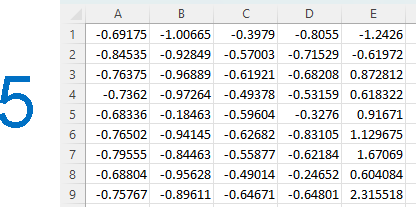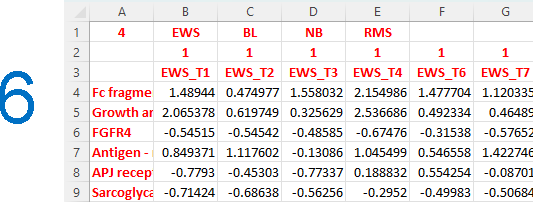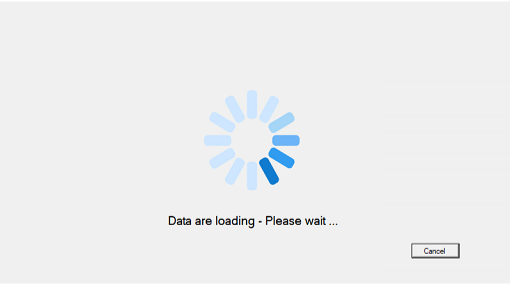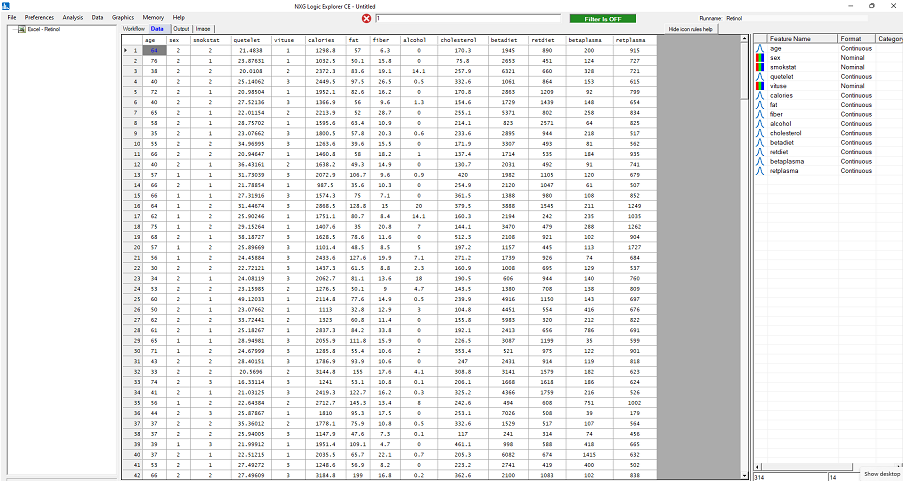By workflow icon
To import data via the Excel icon, right-click on the icon and select Import data, as shown below:
By pull-down menu:
To import data via the pull-down menu, simply select File then, Import data, then Excel, text (.xlsx, .csv, .txt), as shown below:
You will then see a "file format" popup window which contains several choices, which is illustrated below:
Excel, .csv, or tab-delimited text data format examples
(for general purpose data input when only feature names exist)
(see Retinol.xlsx file in user data files)
(for classification analysis input when feature names and classes exist)
(see SRBCT4.xlsx file in user data files)
After the file format is specified, click on Apply. You will then see a rotating progress bar on a popup window, which will appear when the data are being imported:
When the import is completed, you will be able to see the data in the datagrid, and feature scale and names on the right panel: