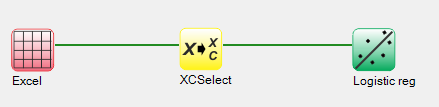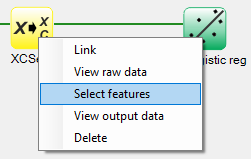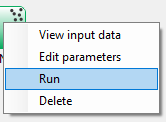By pull-down menu:
For this example run, we are using the Low_birth_weight.xlsx dataset, which is distributed with Explorer CE. To perform binary logistic regression, in the Analysis pull-down menu, select Regression and then Binary logistic (Y=0,1):
To select features for binary logistic regression, right-click on the yellow XCSelect icon, and click on Select features:
A popup window for feature selection will then appear (left, below):
Select the continuous features age and lwt, binary predictors smoke, ht, and ui, and binary outcome feature low.
Once you click on Apply in the feature selection window, the following popup window will appear. Accept the default settings, and click on Apply.
After you click on Apply (above popup window, the run will start, and the following output icons will appear:
When using the workflow (icons) for a pipeline, you can run all the tasks in the current workflow by clicking on the green-colored button shown below:
Otherwise, to run a single task in the workflow, then right-click on the specific green run-icon, and select Run:
The images below show the result for clicking on the various output icons: